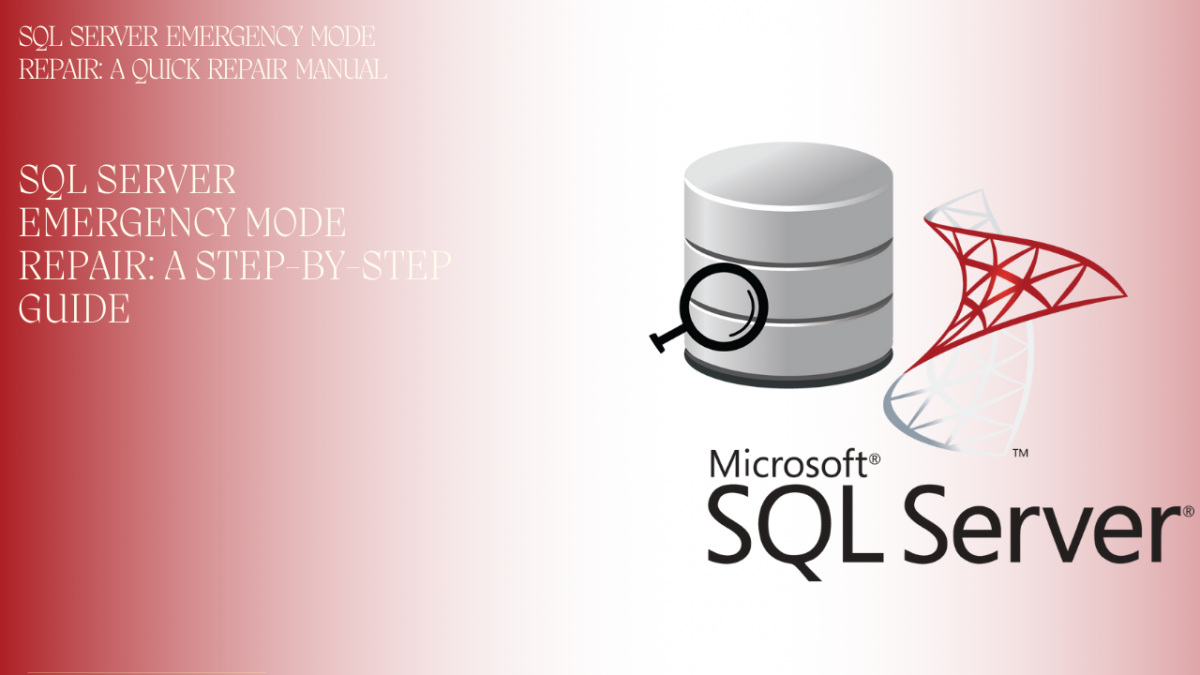In this blog, we will learn how to resolve SQL Server emergency mode repair using the top method. SQL users can easily get the perfect solution after reading this entire post. However, they must be attentive throughout the blog to how to fix database in emergency mode without experiencing any difficulties.
What is Emergency Mode in MS SQL Server Database?
In the MS SQL Server database, an Emergency mode is a state where SQL users are allowed to read and access the SQL database data that is marked as Recovery Pending or Suspect state. It all starts when the user’s SQL Server database enters Suspect mode and faces problems such as becoming inaccessible to users. To resolve all these issues, it is necessary to set the SQL database to Emergency mode to regain access to the database. In Emergency mode, it enables the user to run DBCC CHECKDB with the REPAIR _ALLOW_DATA_LOSS command
If the SQL Server emergency mode repair database is undergoing repairs, it may take a few minutes to be restored to an online state. In case the database remains stuck in EMERGENCY mode, attempt to bring it back online using the following command:
ALTER DATABASE database_name SET ONLINE
If the SQL database is still in Emergency mode, then the user will need to repair it manually.
Reasons for SQL Server Database Going into Suspect Mode
Reasons for SQL Server to go into Suspect mode
- SQL Database Corruption – If users of the SQL Server database are shown as suspected, then it means that something suspicious is going on in it. The key reason for this problem is corruption in the SQL Server database.
- Transaction Log File Corruption – When the SQL transaction logs file is lost or becomes corrupted, the database switches to Suspected mode.
- Virus or Ransomware Attacks – Any type of cyberattack such as malware, viruses, etc can also be responsible for SQL Server database suspected mode.
- Hardware Problems – Sometimes, faulty hardware such as disk controllers and hard drives can also become a reason for setting the database into suspect mode.
- Abrupt SQL Server Shutdown – An abrupt shutdown of the SQL Server can result in the MS SQL Server database being forced into suspect mode.
- Software Issues – Due to errors and faults in SQL Server software, the database becomes corrupted and sets it into suspect mode.
- Reliable power is crucial for database accessibility – If the power supply is unstable, it can cause disruptions and make your database unavailable and liable for Suspect mode.
In the next section, we discuss the solution to resolve SQL Server emergency mode repair.
How to Fix Database in Emergency Mode in SQL Server?
To recover a SQL database from emergency mode, follow these 5 essential steps. Start by verifying the database status to proceed smoothly without errors.
#1 First, check the Suspected State of the SQL Server Database
The first step of the process is to check the current suspected state of the database. SQL users can evaluate this by running the below-mentioned SQL command to regain data from the database. If the SQL Server database is already in a suspect state, then this command will display an error message.
SELECT * FROM DATABASE_NAME WHERE TABLE_NAME
#2 Allow Emergency Mode for SQL Server Database
Once users are sure about the suspect mode of the SQL Server, the user needs to put it into emergency mode. It recovers a suspect SQL database and restores access for SQL users. Use the following command to do so.
ALTER DATABASE database_name SET EMERGENCY
#3 Repairing Damaged SQL Objects
Afterward, the emergency mode is on, and SQL users should proceed to the next step, i.e. fixing the corrupted SQL Server database. By following these repair steps, you can get rid of all the inconsistencies responsible for SQL suspected mode. To accomplish this, the database needs to be switched to single-user mode. However, it is important to note that there is a high risk of losing information during this process.
There are two methods for doing this. The first one is the T-SQL method and the second one is the automated tool.
T-SQL Method
ALTER DATABASE database_name SET SINGLE_USER WITH ROLLBACK IMMEDIATE
GO
DBCC CHECKDB(database_name, REPAIR_ALLOW_DATA_LOSS)
GO
Automated Tool
For smart solutions, download SysTools SQL Database Recovery Tool and follow these Software Tool Steps for Fixing Corruption in SQL Files.
- Download and launch the Software application on your computer.
- Click to open and add damaged MDF files to the software.
- Choose the Scan modes like Quick scan and Advanced scan for further process.
- Choose the Destination Database Server and Authentication type of SQL Server.
- Select the export option with schema only or with schema & data.
- Finally, hit the export option to recover the SQL database in emergency mode and save it.
#4 Change the SQL Database to Multi-User Mode Again.
When all the repair work is complete, allow multi-user access to the database with this mentioned command.
ALTER DATABASE database_name SET MULTI_USER WITH ROLLBACK IMMEDIATE
#5 Last, Ensure the Database is Online Accessible
Finally, execute this command to leave SQL Server emergency mode repair and return the database to online mode.
ALTER DATABASE database_name SET ONLINE
Conclusion
In this blog, we discuss SQL Server emergency mode repair in the MS SQL Server database. We’ve identified the causes leading to this challenging situation and explored how SQL Server’s emergency mode enables database access under any circumstances. While users can refer to the solution manual provided here to recover SQL databases from emergency mode, it may not be suitable for large databases. For a guaranteed solution, opting for an automated approach is the ideal choice.