Is FaceTime your go-to communication tool for connecting with friends and family? Have you ever wondered if FaceTime notifies others when you screen record the call? Let’s dive into the world of FaceTime and discover the possibilities of capturing and enhancing your FaceTime conversations.
What is FaceTime?
FaceTime is a popular video and audio calling service developed by Apple. It enables users to communicate with friends, family, or colleagues through their Apple devices, such as iPhones, iPads, and Mac computers. With FaceTime, you can have real-time conversations, seeing and hearing the person you’re calling, no matter the distance. It provides a convenient and personal way to connect with others, bringing people closer despite physical separation.
Does FaceTime Show When You Screen Record?
No, FaceTime does not notify other participants if you are screen recording the call. Screen recording is a feature available on Apple devices that allows you to capture the content displayed on your screen, including FaceTime calls. However, FaceTime itself does not have a built-in mechanism to indicate or notify others when screen recording is in progress. It’s important to respect the privacy and consent of the participants involved in any communication and follow the appropriate guidelines and legal regulations regarding recording conversations.
How to Record Facetime with iPhone?
Step 1: Click the Settings app on your iPhone
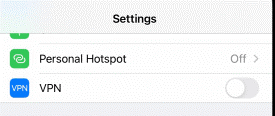
Step 2: Tap on “Control Center” in the settings menu.
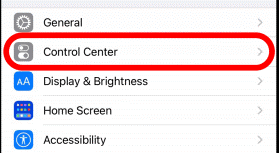
Step 3: Scroll down and find “Screen Recording.”
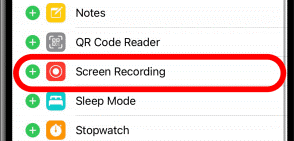
Step 4: Tap the green plus sign next to “Screen Recording” to add it to your Control Center.
Step 5: Exit the settings and swipe down from the top of your iPhone screen (or swipe up from the bottom, depending on iPhone model) to open the Control Center.
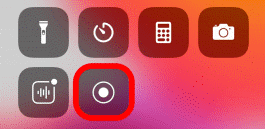
Step 6: Press and hold the Screen Recording button in the Control Center.
Step 7: When the menu appears, tap “Start Recording” to begin recording your FaceTime call.
By following these steps, you can record a FaceTime call using your iPhone.
How to Edit the Recorded Video?
Using Filmora
Launch the video editing software – Filmora
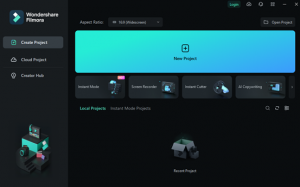
- Create a new project and import the recording video you want to edit.
- Organize your files using folders to easily locate them.
- Drag and drop the recording video file onto the timeline.
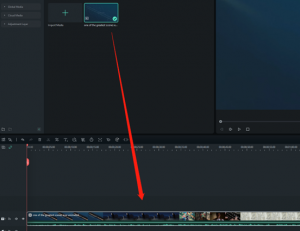
- Use the playhead to navigate and identify the parts you want to remove.
- Trim the clips by dragging the ends or using the trimming tools.
- Apply visual effects, transitions, and text to enhance your video.
- Adjust colors and apply filters for better visual appeal.

- Export your edited video in the desired format and resolution.
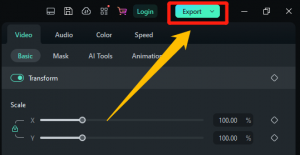
By following these steps, you can effectively edit your recorded video using video editing software like Filmora.
Using HitPaw Video Editor
- Add Your Files
Use the “+” button to upload media files or simply drag and drop them into the program in HitPaw Video Editor.
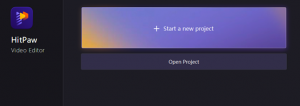
- Edit the Video
Explore the media library for video and sound effects, or choose a feature from the quick toolbar. You can also fine-tune the video in the properties
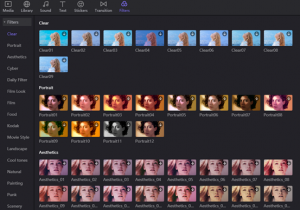
- Export the Final Video
Click the Export button to configure output settings like format and resolution.
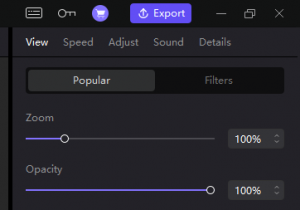
Conclusion
FaceTime does not have a built-in feature to notify other participants when screen recording is in progress. By following the appropriate steps, users can easily record a FaceTime call on their iOS device. Additionally, video editing software like Filmora or HitPaw Video Editor can be applied to edit the recorded video and enhance its visual appeal. Currently, the AppHut website is offering a fantastic discount on purchasing the full range of features for these two software applications. Don’t miss out on this opportunity and make your purchase now!