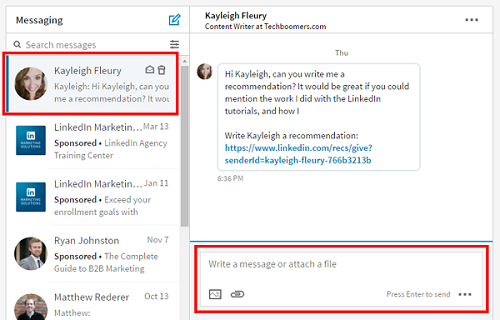When we think of an online networking website, LinkedIn is the first one that comes to mind. Be it posting, connecting, collaborating, or job searching, LinkedIn is the place to be. With over 600 million users it is a culmination of powerful tools and features that helps you in putting one foot in the door of your dream career. Even LinkedIn’s messaging tool makes it incredibly simple to interact with individuals and industry professionals.
Though we might be surrounded by technology helping us every which way including drafting exquisite messages to people, we are all humans at the end of the day. Being a human makes it natural for us to make a mistake.
For instance, there may have been times when you sent a message to a professional in your field without double-checking it, or perhaps you forgot to add a line. It is easy to mess up when you’re nervous!
But don’t worry, you don’t need to live in the horror of an almost made mistake. Rather, you can erase or delete your message with just a click.
Here’s how you can Delete messages on LinkedIn Chat on your Browser.
- Go to your LinkedIn homepage and click on the ‘Messaging’ icon at the top.
- Now look for the message that you wish to delete.
- Click the ‘…’ More option in the chat and then click delete.
- Select Yes to delete the message.
The process for deleting chats on the LinkedIn app on your phone is a little different but easy nonetheless.
Here’s how you can Delete messages on LinkedIn Chat from the LinkedIn application on your phone.
- Select the conversation you’d like to delete from your messaging inbox.
- Tap the message you’d like to delete.
- Tap the Delete option.
- Then again select Delete to confirm.
That’s literally it! Your message has now been successfully deleted. Though there are some things that you must remember before deleting your message on LinkedIn Chat:
- You can only delete the message within 60 minutes of sending it.
- Be sure about deleting your message, as you won’t be able to retrieve it after deletion.
- When a message is deleted, it gets deleted for all the participants.
- You can still report a deleted message.
Even if the message is deleted, you can report it for its inappropriateness. The sender would not be notified about who reported them either. Here’s how you can report a message on LinkedIn:
- Go to your LinkedIn homepage and click on the ‘Messaging’ icon at the top.
- Tap and select the message you wish to report.
- Click the ‘…’ More option in the chat and then click Report.
- Tap the reason from the ‘Why are you reporting this?’ menu.
- Tap Submit to proceed.
You know there are times when you wish to just edit a few lines from your LinkedIn message and not delete it entirely. Don’t worry as LinkedIn has got you covered for that as well!
Here’s how you can Edit your messages on LinkedIn without deleting them.
On your Browser:
- Select the message you want to Edit.
- Click the ‘…’ More option in the chat.
- Click Edit to make changes to your message and then click Save.
On your LinkedIn Application :
- Open the conversation you would like to Edit.
- Click the message you would like to Edit.
- Click Edit to make changes to your message and then click Save.
Now feel free to Delete, Edit and even Report any message you like on LInkedIn! The features for this networking site are endless. It actually motivates you to use your creative as well as analytical skills equally to land a perfect opportunity for your career.
Without a question, LinkedIn is an excellent application and only platform that can help you become a top digital marketer and professional, however some of its users could be problematic. It is better to create a safe online environment for yourself and everyone by reporting anything inappropriate. Use the application for its advantage which is securing a perfect future for yourself!
Happy Networking!