
|
Creato da jessicamabuly il 21/06/2012
Blu-ray Player for Mac
|
I miei link preferiti
Area personale
Tag
Cerca in questo Blog
Menu
Chi puņ scrivere sul blog
| « Play Blu-ray Media on Wi... | Apple Blu-ray Player for... » |
Enjoy Blu-ray on HDTV via Apple TV on Mac Mountain Lion
There is a lot of ways available for enjoy Blu-ray on Mac and the latest OS X Mountain Lion allows users to send their computer screen to HDTV via Airplay Mirroring with Apple TV. So below I will show you the way to enjoy Blu-ray on HDTV via Apple TV on Mac Mountain Lion. AirPlay Mirroring in OS X Mountain Lion takes advantage of the hardware video encoding capabilities of 2nd and 3rd Generation Intel Core processors. Hardware video encoding allows AirPlay Mirroring to efficiently deliver high frame rates while maintaining optimal system performance.
Requirements for AirPlay Mirroring in OS X Mountain Lion1. iMac (Mid 2011 or newer), Mac mini (Mid 2011 or newer), MacBook Air (Mid 2011 or newer), MacBook Pro (Early 2011 or newer).
2. Apple TV (2nd or 3rd generation) with software update v5.0 or later. See How to update Apple TV software.
3. AirPlay Mirroring requires either a Wi-Fi (802.11 a/g/n) connection or an Ethernet connection to the same local network that your Apple TV uses.
4. Aurora Blu-ray Player for Mac and Blu-ray drive(USB2.0 or above)
Turning AirPlay Mirroring on and offIf your Mac supports AirPlay Mirroring, an AirPlay Mirroring menu extra appears in the menu bar when an Apple TV is on the same network. Turn on/off mirroring by selecting an Apple TV from the AirPlay Mirroring menu:
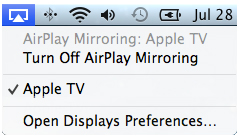
Note: The AirPlay Mirroring menu extra icon is blue when AirPlay Mirroring is on.
Resolution matching modesYou can choose between two desktop resolution matching modes that let you select which display will have the best image. When AirPlay Mirroring is turned on, select a "Match Desktop Size" choice via the AirPlay Mirroring menu extra.
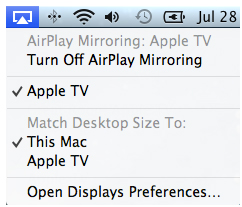
Match Desktop Size To: Apple TV
AirPlay Mirroring changes the desktop resolution to best match your Apple TV, resulting in 16:9 aspect ratio that fills the HDTV screen. This setting often produces the sharpest image on the HDTV.
Match Desktop Size To: This Mac
AirPlay Mirroring scales the contents of the desktop to fit on the Apple TV, leaving the resolution of your Mac's display unchanged. Use this setting for the sharpest image on your Mac's display.
|
|

