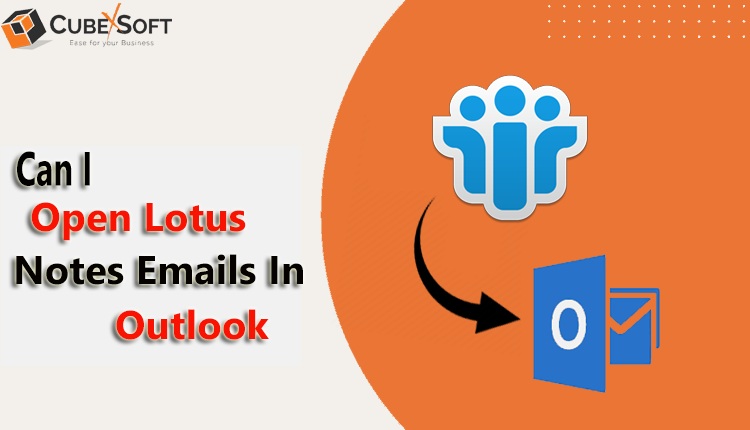Switching email platforms can seem like a difficult undertaking, but with the correct help, it can become a smooth procedure. This post can be useful if you’re thinking about switching from Lotus Notes to Outlook for your email correspondence. Popular email clients Lotus Notes and Outlook both demand careful planning and execution when switching between them. We’ll show you how to import NSF files from Lotus Notes to Outlook in a few easy steps in this post.
A user of Lotus Notes can choose to access data offline as well as online. Lotus Notes is one of the most widely used email clients due to its many excellent features. However, the size of the Lotus Notes database is constrained. The user won’t be able to access the data if the mailbox size exceeds the limit. As a result, it occasionally becomes crucial to backup Lotus Notes to a different file type, such as PST.
Several users can backup data in IBM Notes using the archive folder. If you save data as an archive in a different location, it will help you manage mailbox space. Furthermore, there exist multiple methods for transforming a Lotus Notes database into an Outlook PST file format. Before we discuss the steps, let’s review the advantages of backing up Lotus Notes data files in Outlook.
Reasons for Moving Lotus Notes Database to Outlook
- One of the main causes of Lotus Notes data file backups into Outlook is a change of employment. For instance, a user who used IBM Notes at a previous job and is now using Outlook would like to view certain important preserved Lotus Notes emails on the same platform. Outlook backups of the Lotus Notes data file are necessary in such circumstances.
- While Outlook is easy to use and offers a readily accessible environment that can be utilized by both novice and professional users, Lotus Notes requires complex operational tasks.
- Outlook is reliable and safe for preserving the security of any data that is stored. However, with Lotus Notes, data security is not guaranteed.
- Lotus Notes is a pricey email client that must be purchased individually. On the other hand, Outlook is a tool that is included with the MS Office Suite bundle, meaning that installing and configuring Outlook on a PC doesn’t cost extra.
How to Import NSF Files from Lotus Notes to Outlook?
There are multiple methods for migrating Lotus Notes databases in Outlook:
# 1. Manual Method
#2. Lotus Notes to Outlook Converter
Method 1. Manual Techniques to Transfer Lotus Notes Data Files to Outlook
The technique can be manually implemented in two steps:
Note: Before starting the manual process, make sure you take a backup of the NSF file or keep a copy.
Step 1. Export Lotus Notes Data to CSV
Step 2. Importing Resultant CSV into Outlook
#1. Backup Lotus Notes Database into CSV
- Open the Lotus Notes application on the computer and select File from the menu.
- From the selection that appears, select the Export option.
- Click Browse, specify the destination directory to save the file, then select Comma Separated Value under Save as type when the Export Wizard opens. At the same time, give the file the name you want and click Export.
- A dialogue box for CSV export will appear; select the desired option and click OK.
- Data will be stored in CSV format at the designated location after the process is finished.
#2. Moving Resultant CSV into Microsoft Outlook
- Install Microsoft Outlook, launch it, and select File from the menu.
- From the choices shown, select the Import and Export option.
- Select the option to import data from another program or file when the Import and Export Wizard pops up.
- When the Import Wizard appears, select Comma Separated Values and click Next.
- Select the location of the CSV file and press the Next button.
- Select the folder from which to import the CSV file into Microsoft Outlook by clicking Next in the new window that displays.
- Press the Finish button.
- The procedure will then be finished, and the CSV file will be successfully imported into the Outlook program.
Although a user can utilize the manual technique, there are several disadvantages to the procedure, some of which are covered below:
- Require advanced technological expertise.
- Not suitable for beginning users.
- There’ll be a risk to data accuracy.
- Protracted and labor-intensive procedures.
- Process one by one.
For this reason, a lot of professionals advise using a system that offers data security and dependability. As a result, the developers provide a straightforward and affordable NSF Converter tool.
Solution 2. NSF to PST Converter – Best Solution to Import NSF Files to Outlook
CubexSoft NSF to PST Converter to convert unlimited Lotus Notes data files to Outlook PST and other saving output formats like PDF, MSG, EML, MBOX, Zimbra, Office 365, Exchange Server, Gmail, G Suite, and other services. The program’s user interface (GUI) is simple and easy to understand, making it suitable for both experienced and inexperienced users to backup Lotus Notes databases in Outlook 2019 and previous versions. Many choices are provided by the NSF to PST Tool for a simple and advanced backup of Lotus Notes emails, contacts, calendars, journals, notes, tasks, and other data into the MS Outlook email client. The PST Split feature in the software enables you to divide a large resulting PST file into different sections. Among the many amazing features are filters, naming choices, email address translation, batch Lotus Notes backup in a single procedure, and much more.
Download the tool’s freeware version to analyze and understand the features and operation of the software. The application’s free demo makes it easy to backup the first 20 files from each NSF folder to Outlook at no cost. Experiment similarly with NSF to Office 365 , Exchange, Gmail, and other non-Outlook services.
Wrapping Up
While moving emails from Lotus Notes to Outlook may seem like a difficult undertaking, it can actually go rather well if proper planning and step-by-step execution are followed. Do not forget to correctly export emails, create a backup of your data, and then import your emails into Outlook by following the instructions. You may move to a new email platform with ease and maintain the integrity of your correspondence history by carefully going over and categorizing your moved emails. If problems should emerge, don’t be afraid to ask professionals or use situation-specific websites for assistance.