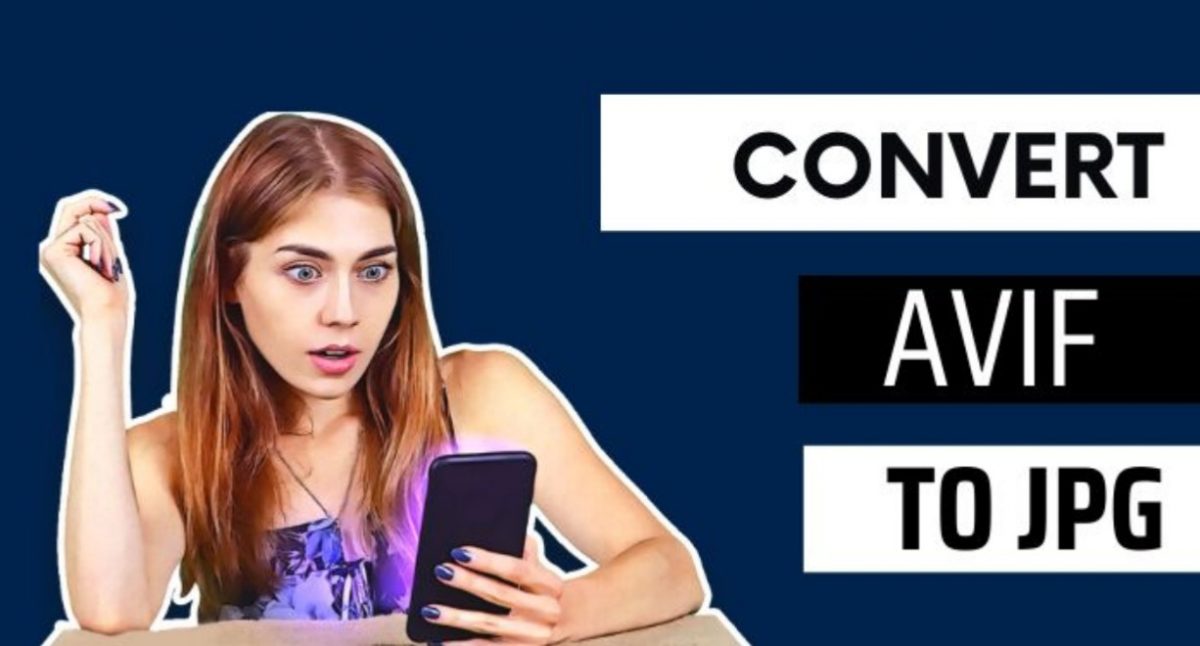The AV1 image file format, also known as AVIF, is a free and open-source format that can store static and moving pictures. The widely used AV1 video format also has an image counterpart called AVIF.
Key Features:
- Through picture sequences, AVIF offers animations, live shots, and more.
- It provides improved support for graphical components such as logos and infographics, which are areas in which JPEG has limits.
- It provides twelve bits of color depth, which enables high dynamic range (HDR) and wide color gamut (WCG) photos with a more comprehensive range of luminosity and higher contrast between light and dark tones.
Top 9 Websites to Convert AVIF to JPG for Free
Avif2jpg is a free tool to convert AVIF to jpg. Avif2JPG can manage the AVIF to JPG/PNG conversion procedure without submitting any of your photographs thanks to innovative conversion technologies. To make things even better, it comes with an option of converting and modifying images to various formats as a bonus. You can convert AVIF to JPG and other file formats, such as PNG. An essential feature of this AVIF converter is its support for image sequences.
This web-based avif file converter is available online, supporting most of browsers. Users can convert avif to jpg with Avif2jpg as long as their internet is connected. Thought their are a log of image converters on the market, some of them are designed to be too complex and not very friendly for novices. Tha’t why we highly recommend you to take avif2jog a try. It is easy to use with a simple layout!
How to Use It:
- Visit avif2jpg.com.
- Use its drag and drop feature to place AVIF images you want to convert. On the other hand, you can also click the “flower” logo and select AVIF images.
- Choose what output you want, whether jpeg or png. You can also select your desired image size and quality.
- Click CONVERT ALL AVIF and wait until the images have been converted.
Convertio is a software application that can convert files from one format to another while they are being stored online. It’s capable of supporting over two thousand distinct conversions besides AVIF, some of which are archival, audio, document, eBook, image, and presentation converters.
How to Use It:
- Upload the avif-file. You can select files by dragging them onto the website from your computer, Google Drive, or Dropbox, or by entering a URL.
- The AVIF file can then be converted to the format you want by selecting the “to jpg” option.
- After converting the file, you can now download the JPG format.
FreeConvert converts music, video, images, and documents. Drag-and-drop approximately 20 files to convert them.
How to Use It:
- First, select your avif file from your computer device, Google Drive, or Dropbox or you can paste an URL.
- Once the AVIF file is uploaded, you can start converting it.
- You can also change the image options in the advanced settings to a specific JPG size you want.
Free online conversion of all types of documents, ebooks, pictures, icons, videos, and audio files, as well as archive formats, may be found at Aconvert.com.
How to Use It:
- Choose files from your PC or from URLs, Google Drive, or Dropbox by clicking “Choose Files.”
- Set the desired image format, resolution, and resolution quality, as well as the desired image size.
- Start conversion by clicking the “Convert Now!” button.
Pixelied is a user-friendly design solution that gives customers the ability to generate gorgeous ready-made designs in more than 25 different formats and provides access to a wide range of stock images, icons, and illustrations.
How to Use It:
- You can download the AVIF file(s) either by clicking the button labeled “Choose Files” or by dragging the image(s) into the indicated area.
- You may start the conversion process by clicking “Start Conversion” on the right after you’ve uploaded all of your files.
- By clicking ‘Download All’ or ‘Download JPG’ beside every file, you can download the converted files.
Ezgif.com is an easy-to-use web application for creating and modifying animated GIFs. Using this tool, you may make GIFs by resizing them, cropping them, reversing them, and applying certain effects.
How to Use It:
- First, select your AVIF file from your computer or paste the URL in the designated URL box.
- Once selected, click “upload” to convert it.
Cdkm.com is a cutting-edge open-source converter of the next generation. With it, you can convert files quickly and easily.
How to Use It:
- The first step, select several AVIF files from your computer’s hard drive or enter the URL of an online AVIF file.
- Select “JPG” as the output format, and configure the settings.
- Wait for the conversion to finish by pressing the “START CONVERSION” button.
It’s a quick and easy web tool that converts files in real-time and makes them available for download.
How to Use It:
- The very first step you need to do is choose the AVIF file that you wanted to convert.
- After your file has been uploaded, it will be converted as quickly as possible.
Mconverter gives you the ability to examine images in the innovative AVIF format, which most other apps certainly aren’t capable of opening just yet. The application that comes with MConverter converts the unidentified AVIF file to JPG, so users don’t have to worry about opening it.
How to Use It:
- Select AVIF images from the files on your device.
- Select JPG from the list of available target formats by clicking or tapping its button.
- After MConverter has finished converting your files, you can download the JPG versions of them.
Utilize the free and easy-to-use tool to convert image files. Upload an AVIF file to this tool and it will generate an image in the form of an editable, high-definition JPG that you can then use in image editors or print tools.
How to Use It:
- Click “Upload an AVIF File” and then browse to find the AVIF file you want to add to your gallery. The largest file that may be uploaded is 100 MB.
- To save your JPG file, click the download button after the process is complete.
Conclusion
With many available online converters for AVIF to JPG, it’s much easier to do the converting process with no problem. Just use an online AVIF to JPG that is best and suits your style.