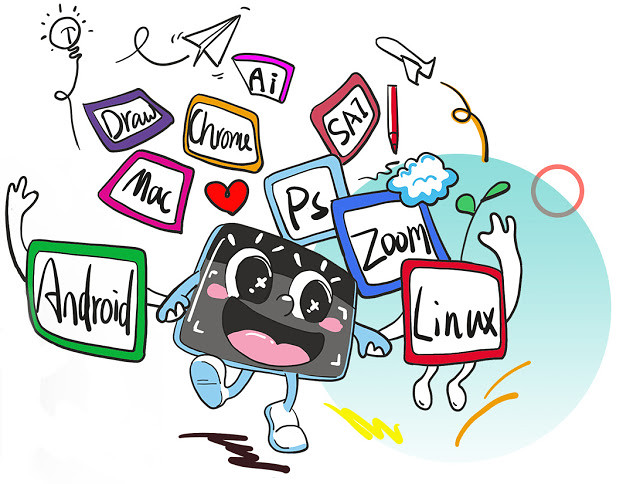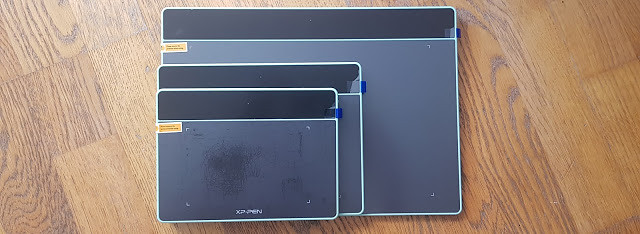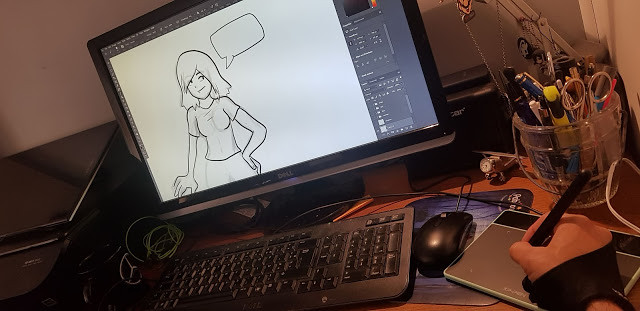If you are an illustrator who works digitally (like most these days) you have most likely been enticed by the idea of owning a tablet monitor. They allow you to actually draw, paint or vector on the actual screen you’re looking at, rather than dealing with the separation of pen and “paper” that comes with the use of the more primitive artist computer drawing tablet options without a built-in screen. One obstacle that prevents most digital artists from acquiring a tablet monitor is a simple one: price.
For many artists and designers, the ultimate dream is to have a full-size Wacom Cintiq to draw, sketch and design on. But being arguably the best graphic tablets the market has to offer also means these heavyweight creative pen displays don’t come cheap; they’re usually within the reach of working designers who can offset the cost against tax, but for students and enthusiasts, they’re just a bit too rich.
Wacom held the monopoly on drawing tablet monitors for what has felt like a long time, but I’m personally very excited to introduce you to XP-PEN, a company that is currently making tablet monitors that stand up to the quality and ease of use of Wacom’s Cintiq at a fraction of the cost.
Most of the consumer reviews tell that the XP-Pen Artist 22 ( 2nd Generation ) 22-Inch Pen Display are high-quality product and it is also reasonably priced.
I’ve always owned small tablets and had been wanting to try a bigger one for a bit now, so Artist 22 (2nd Generation) looked just perfect to me.
The product arrived in a very short time, intact and perfectly packaged. After my few days with it, the results were quite impressive.
Unboxing

When you pick up the Artist 22 2nd Generation you get a decent box. The box immediately reveals that you need a decent desk to unpack, place and use the Artist 22 2nd Generation.
After opening it turns out to be mainly a lot of protective material, nevertheless a spacious workplace is recommended. The packaging contains the Display Stand , Power Adapter , drawing glove, the screen itself and a considerable number of connecting cables and the necessary installation and description materials.
Also in the box is a cylindrical holder, which contains the stylus and assorted replacement nibs. The holder’s top contains a pen stand, which you can use to keep your pen when it’s not being used.

Beauty and Brawn

This is a quality product with an elegant design. The hardware is impressive, and feels sturdy and durable. Very sturdy, in fact, which accounts for one of its biggest drawbacks: it’s very, very heavy.
There is a big drawing area with the Artist 22 2nd Generation which taking up too much desk space.
It’s not ideal for travelling with – if you do want something you could move around maybe go for 15.6 inch but this still wont be as flexible as an iPad Pro would be.

On the back of the units are the ports for the tablet and an adjustable stand. Along the top edge, in the center, is the power button. On the top right edge are controls for adjusting picture, color, brightness, and OSD (On-Screen-Display) parameters.
Cables are nicely tucked away to the side under a detachable cover . The stand is easy to adjust and offers a wide range of angles ( 16~90 degrees ). It can even act as a normal monitor set upright.
Just like the XP-Pen Artist 22R Pro , the back of the Artist 22 2nd Generation has mounting holes for a VESA 100mm compatible stand, so you could easily mount this display to an Ergotron Arm instead of using the official stand.
The build quality, resolution and pen response was indistinguishable from that of a Artist 22R Pro.
the biggest difference are that the newer 22 2nd Generation has no ExpressKeys built into the sides like the 22R Pro does.
Keep in mind you will need to get the XP-Pen ExpressKey remote as the tablet itself doesn’t have any buttons on it.
Screen Specs

The drawing tablet has a 22inch large screen ideal for artists working on it for hours and provides a large working area. It can be used by professionals to create animations, illustrations, and industrial designs.
The XP-Pen Artist 22 2nd Generation features a 1,920 x 1,080 full HD display with 800:1 contrast ratio, 86 per cent NTSC colour, 122 per cent sRGB and a 8ms response time.
It has an anti-glare film , making it ideal for sketching and drawing at any time, day or night. The surface felt very nice to draw on, giving a smooth-glass like feel.
At the color gamut of ≥90% Adobe RGB. For someone who’s using this for print it’s a ideal for accurate final colors.
The screen is not laminated. but the gap between the drawing surface and LCD beneath is minimal, and gap can only be seen when looking from the side, not from the front. so you slmost can’t notice the parallax.
The XP-Pen Artist 24 Pro model has a QHD 2560 x 1440 Monitor , This difference is definitely noticeable especially if you are used to working in such high resolution.
The Full HD Resolution screen can feel too low resolution for such a big screen at close distance. However it is something you start to not notice after using the product for a period of time.
Stylus Pen PA6

The PA6 digital pen don’t have batteries and are well balanced with a comfortable feel and never need to be charged. I have used to the fluid drawing experience that the EMR (Electro Magnetic Resonance) pens provide.
Please don’t forget the 8,000 plus levels of pen pressure to execute your painting prowess. It’s pressure sensitivity etc is incredible and a joy to use.
When in Photoshop, there are so many tools that take advantage of pressure sensitivity, that I can’t image drawing or retouching without one.
The 2-button, battery free stylus is very impressive . It is quite responsive, with very little lag. responds perfectly to movement/pressure.
The specs indicate that the pen has tilt sensitivity up to around 60 degrees. I don’t utilize pen tilt much in my digital painting technique, but I tried it briefly with an airbrush and it worked remarkably well.
The stylus moves very smoothly across the surface, and it is a joy to hold and to work with. Plus, I don’t ever have to worry about charging the stylus!
Start up
Assembly is a simple job, the connection itself is also quite obvious.
It uses an HDMI port, and supports USB-C to USB-C connection.
Powered up, the color range and brightness of the tablet are wonderful, the display is bright and sharp, and all of the colors are beautiful.
you can access and download the drivers on the XP-Pen official website . Since I already had the XP-Pen drivers on my PC, adding the Artist 22 2nd Generation to my system was a snap. I just plugged in the cables, turned the device on and it worked right away with no conflicts or drops in PC performance.
Commissioning software is not as obvious as the instruction suggests. To find out how to fine-tune my iMac and Artist 22 2nd Generation through the system preferences, I had to study XP-Pen’s instructional video on YouTube .
But once you have set the preferences in basic, the steering works very smoothly and the settings work well with you. I found the setup and ease of use on the Mac to be very good. Things worked for the most part.
If you’re used to a regular XP-Pen tablet, it runs fairly smoothly and you get excited about the extras that the Artist 22 2nd Generation brings in terms of control and software.
XP-Pen Artist 22 2nd Generation official website:https://www.xp-pen.com/product/855.html
Digital Painting Experience
I’m a graphic designer and it’s an awesome tool for illustrations and photo editing, and works great as secondary monitor for a laptop ( although I use an iMAC ). It’s nice that they included a stand.
The XP-Pen Artist 22 2nd Generation has worked flawlessly from day one, easy setup and registry, no dead pixels, and the pen performance and accuracy are spot on. The tablet can detect the presence of the pen a few cms from the screen.
The screen is great and has a matte film to make it feel like paper. The display itself is beautiful and the colour, contrast and sharpness is spot on. Awesome for digital drawings, sketches, portraits, etc.
I did calibration and at the top left and bottom right corner cursor aligns good. I tried to draw lines using a ruler and get the single straight line. All of them don’t have a little curved or wavy.
Another benefit of the larger screen is that you have much more work space to play with. My layers and tools menus are no longer in the way of the painting which allows me to channel all my focus on the work rather than having to pan constantly because of the menus which becomes rather cumbersome.
When I was painting in the examples below, adding the details on the Artist 22 2nd Generation makes you want to go on forever.you just get drawn into your work. It is getting ever so close to the experience of traditional painting and drawing.

I have used the XP-Pen tablet for years for digital art in Photoshop. I use Photoshop for some my renderings and drawings……some I like to have the sketch as the underly for the rendering or have the sketch over top of it for a more loose look and the line quality is being smoothly.
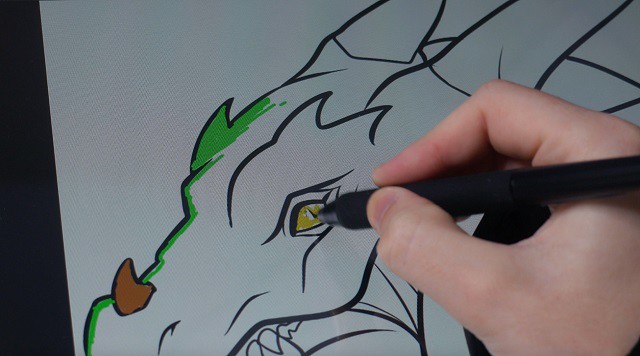
Photoshop’s pen/painting tools aren’t quite as robust as other art programs that are more designed from the ground up for smooth, natural tablet feel.
When I use Paint Tool SAI ( a great little Japanese program with no bloat, amazing tools and a low footprint) my inking lines are as smooth and defined as when I use a brush.
you can chose one out of three softwares ArtRage 5, openCanvas, or Cartoon Animator 4 which comes with Artist 22 2nd Generation product purchase. but notice that openCanvas 7 is not available for Mac system.
Free digital painting and illustration software options are becoming more available in recent years. Here are some great alternatives to Adobe Photoshop. Krita, MyPaint , GIMP, FireAlpaca & MediBang Paint ,Autodesk Sketchbook…. you can have a try with these.
If you’re one of those people who have a XP-Pen Deco or a Wacom Intuos or any other tablet without the screen I would highly recommend the XP-Pen Artist range. The hand eye coordination is so vital to the artist and the XP-Pen Artist offers that for you . however I wouldn’t suggest a beginner to go out and buy a Artist 22 2nd Generation but rather get confident using a Bamboo or an Intuos first then consider upgrading.
Conclusion
This is a very high quality product. Price-wise it is Affordable. The benefit of the super, large screen and sophisticated inclining stand completely outweighs its price tag ( $499.99 ).
The XP-Pen is a worthy contender of being the best budget graphics tablet out there. When you look at some of the competition coming in at well over one thousand dollars, you can see why this is such an appealing piece of kit.
I feel kind of excited having a much bigger digital workspace.Furthermore the level of engagement I have with my work just makes me want to draw on it all the time! I use this every day. I love the big display and ease of use. Overall, I am happy with the purchase.
I would of loved to had this XP-Pen Artist 22 2nd Generation to be 2K Resolution but that would be more expensive. I can honestly say that the Artist 22 2nd Generation has finally given me the drawing experience I’ve waited my whole life for. This is by far the best and the most comfortable experience that I ever had with a graphics tablet.
If you’ve ever coveted a full-size pen display but haven’t had the budget to make it a reality, the new Artist 22 2nd Generation could very well be the pen display you’ve been waiting for .
So if you are considering upgrading your tablet and you have a couple grand saved up , I say go for it! You won’t regret it!