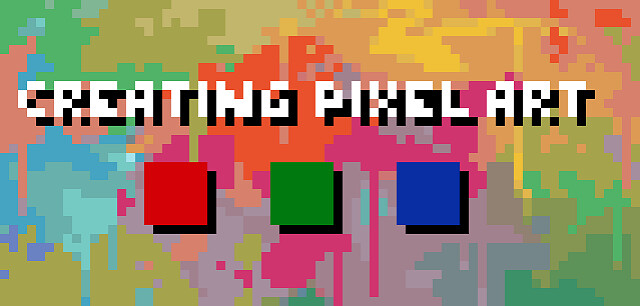
Thanks to remakes and remasters of retro video games, pixel art has made a return to the spotlight. Although new video game graphics have reached a hyper-realistic level, it still can’t beat the charm of pixel art. Which is why game developers and artists alike turn to pixel art tools to create throwback video games and artwork.
Pixel art is a discipline like any other, which means it takes time and practice to learn how to do it well. It helps to have a background in other visual arts, but it’s not required, though it will then take longer to learn properly.
If you want to do pixel art professionally (as a freelance artist for example) you’ll most likely need to learn about animation as well since most jobs will have you animate characters for a game.
It takes up the same concept as any other forms of art. For the most part, failures will be made and few successes to it, especially when someone is starting out. The great thing about pixel art is that you can use whatever style and size you desire!
Finally, even if you’re very skilled, pixel art pieces can take a lot of time. Good pixel art is hard to make. It takes years of practice to get good. This is partly because pixel art is a very minutious discipline, but also because you’ll end up redoing a lot of the same sprites over and over as revisions are needed due to the game changing.
It IS however very rewarding. Seeing your animated characters come to life in an interactive environment is very satisfying after you spend so much time and effort creating them!
Do you want to try your hand at creating pixel perfect artwork? Then these pixel art tools will help you get started.
Best pixel art software
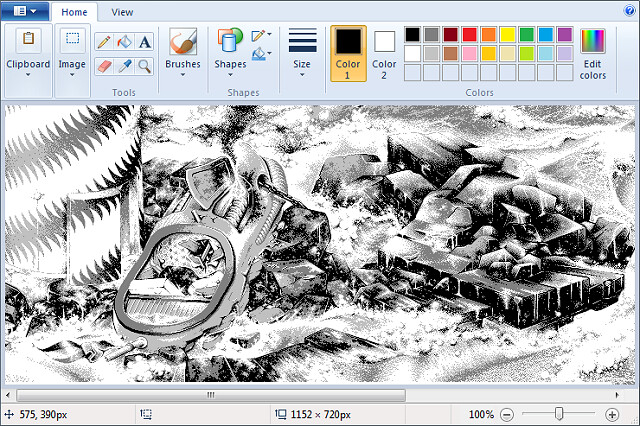
art software that allows you to draw on a computer will be your best ally for making pixel art.
While there’s great dedicated tools for making pixel art, you can use any drawing program to follow along.
Here’s a list of software commonly used for pixel art:
Aseprite: Great professional editor with many time-saving features (paid).
GraphicsGale: A classic, used in many games. It’s a little complex, but full of great features (free).
Piskel: Free online pixel art editor (free).
Photoshop: Powerful image editor not intended to make pixel art but you can set it up to use it (paid).
GIMP: comes with all the tools you’ll need to make professional pixel art. best known as the “free alternative” to Photoshop (free).
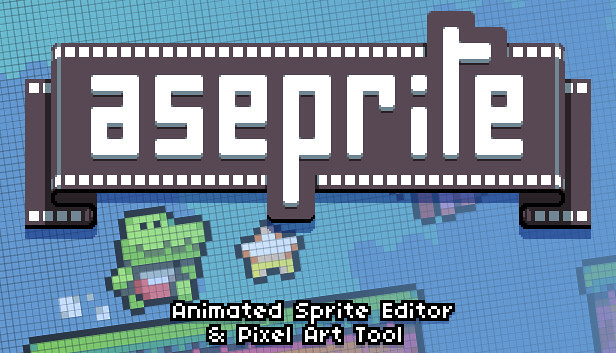
my favorite software is Aseprite, but you should use whatever your’re most comfortable with.
Aseprite is incredibly powerful, packed with features and yet simple to use. The main advantage of Aseprite is that you can export gifs (you can’t in the free version of GG).
You can also get the free trial for Aseprite, but keep in mind it won’t save your files, which I guess it’s OK if you are just practicing.
You can use Photoshop or GIMP for pixel art, but in my opinion these are best relegated to very particular kinds of operations. Using a dedicated pixelart app for most of your pixelart stuff saves time setting up and avoids showing options that are ultimately pretty irrelevant to pixel art — of which there are many. Some features — like tile autocompletion — are only found in pixel-art specific apps.
Best device for pixel art

Thanks to the computer, it is now possible to draw without limits and without having to spend hundreds of dollars in drawing materials consumed at a high pace.
There are many different ways to draw on a computer. While starting out with no specific hardware other than your laptop, investing in computer drawing pad tablet seems to be a must for those who want to improve their design process and draw more accurately and quickly than with a mouse.
A pen tablet is more ergonomic and better for your hand and wrist over long periods (trust me on this one). they have helped me in the past when I have RSI niggles.
It is much quicker navigating the screen when mapped “correctly” ( I think it is called corner to corner mapping) your hand starts to remover where certain button are on the screen and you can just move to them almost instantly. Selecting multiple things is also made much easier.
Big advantages to the tablet are, pressure sensitivity, it feels as if it were a pencil on paper, which is so lovely to work with.
A graphics tablet is worth it for pixel art, but I recommend also experimenting with non-pixel-art (eg CG or ink, with MyPaint, Krita, or Photoshop) — tablets are very versatile, building up your skills in other areas will help your pixelart skills, and experimenting is VASTLY quicker with a tablet than basically anything else I’ve ever tried.
Shopping for a drawing tablet can be a bit overwhelming. The pricing is confusing, and important features like pressure sensitivity and latency aren’t always easy to understand.
It can be intimidating to see all these expensive big screen displays by Wacom, or products by Apple. But You can get away with using a cheaper tablet when it comes to pixel art since you don’t really need a super accurate pressure sensor!
The cheap drawing tablet will allow you to get a feel for digital art and begin building up your skill before you spend too much.
If you bought an iPad and decided you didn’t like on-screen drawing, you’d be out a bit of money; likewise buying an expensive non-screen tablet and deciding you prefer on-screen.
A drawing tablet helps if you are already skilled/more comfortable with using a traditional pencil/paper and can be useful for drawing large scenes where you can do broad strokes.
personally I think it Depends on the size of art you’re drawing. I prefer using a drawing pad for sizes 64x64px and above, otherwise a mouse works just fine for anything smaller than 64x64px. The mouse is definitely better for detail work, so use that to your advantage to clean up the sketchiness.
Advice on Graphics Tablet
Recommendations for drawing tablet? There are cheaper alternatives to wacom . Doesn’t matter the brand, just check the reviews. I always recommend XP-Pen since I use their tablets daily and they never failed me. If you’re looking for a premium drawing tablet at an affordable price, then the XP-PEN may be your best bet.

For starters get XP-Pen Deco or Star (see which size is best for you) – those are drawing tablets without screen, meaning you draw on them but look at your PC monitor, similar to a mouse but you have more control with drawing.
You can get a pretty cheap tablet, like a XP-Pen Star G640 for around $40 on Internet. It is pretty thing, but it works really well, and if you don’t have a lot of money, it is a good start.
If you want drawing tablet with screen, meaning you draw direcly onto the screen, get XP-Pen Artist.

I have XP-Pen Artist 24 Pro which is a huge drawing tablet so when i draw high resolution pixel art or 2D animation or drawing in general I use my tablet. I find it works really well, especially for pulling lines.
The tablet has a screen with 2K resolution , battery-free stylus, 2 roller wheels and 20 hot keys, which I really like. The colors are good, and the pressure sensitivity is amazing. It is on the large side, but XP-Pen makes five different sizes of screen tablet, so if you’re interested, you can think about which one works best for you, I have the 24 inch one, the others are 11 and 22 inches I believe.
Best of all, it is way less expensive than most screen tablets (Their older versions are a little cheaper, and of course the smaller one is quite a bit less and the larger quite a bit more).
I prefer to draw directly on the screen . I begin my sprites by drawing the lineart on a canvas about four times larger than the final sprite size. Then, after I shrink the lineart to the desired size and clean it up, I fill in the colors and shading.
I am used to digital drawing and painting, so when working with pixel art, it seems very “natural” for me. Of course, with this, it can get a bit messy, and you’ll have to clean up your work. If you’re working with Aseprite, there is an option to clean up your work a bit called “Pixel-perfect”. I prefer just erasing pixels I’m not using.

Conclusion
You don’t need anything fancy to make good pixel art, and you can do fine even with just a good mouse and free software.
If you’re already used to a mouse then continue with it, a lot of artists use mice and there’s no real draw back (I use a mouse myself).
Ultimately just use whatever you are most comfortable with and you should be fine.
The artist makes the art, not the tool. But your tool, as an artist is actually your body.