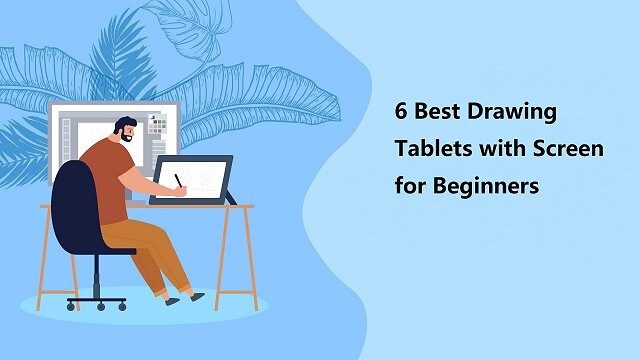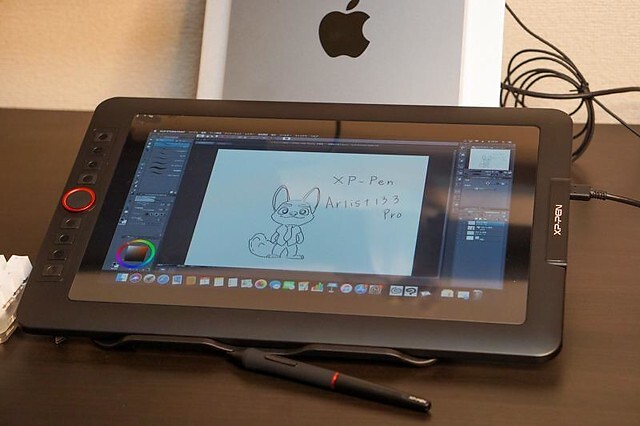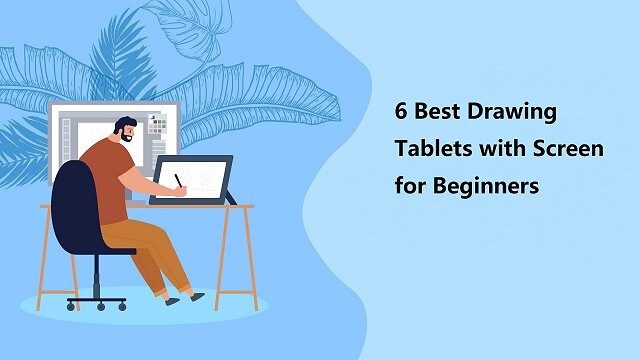
Some of the best drawings you can see today weren’t created with a pencil, they were made purely on a computer. It’s almost unbelievable to look at some of the drawings you can create without ever having to pick up a piece of paper.
By using a drawing tablet and computer art program you can select from all sorts of different tools and settings. Choose from endless brushes including watercolour, calligraphy and even chalk. Then there are the limitless colour selections on offer.
Graphic, drawing or even pen tablet! Many names, but all the same. It is a computer device that will enable you to draw on a computer with a pen.
With the stylus in hand, people can digitally draw, sketch, take notes, capture ideas and more in high comfort and with precise control, all the while keeping the screen smudge-free.
Are you a graphic designer, artist, architect, animator, or UX designer? Surely you’d regularly be drawing and sketching and that is where high-quality drawing tablets come in. They give you a way to be as creative as possible, with little to no issues with correcting your sketches or trying new ideas.
With the never-ending need to enhance the quality of illustration, the speed at which you can work and general productivity expectations, the market for digital drawing tablets has never been as competitive.
Traditionally, graphic tablets with built-in display are expensive and only reserved for professionals. More and more graphics tablets with display have since come into the market, making them more competitively price and affordable.
This is good news for the creatives, both professional, teachers and students allowing them to access the tools required to draw, sketch, paint and design on CAD and 3D sculpting, Illustrator and Photoshop.
Whether you are a professional artist or just someone who enjoys drawing, our article on the best drawing tablets with screen will help you pick the right one.
So, stay with us and see what these top-rated drawing tablet monitors offer. We’ll cover everything you need to know, from the display, screen resolution, Color accuracy, controls, and more.
Types of drawing tablet

There are two broad categories of drawing tablets: tablets with screens, and tablets without.
Drawing tablets with screens provide instant visual feedback on your work, and more closely mimic the pen-and-paper feel that you’re likely familiar with.
Tablets without screens must be connected to a computer, and you’ll need to glance over at the monitor to see your work.
There is a disconnect between the conventional graphics tablet, which is essentially a slate based input device and the screen. Marry these together and you get the best of both worlds, being able to use the stylus and actually see what you draw on the built-in display.
Display tablets are much, much more expensive than non-display tablets. They’re also what most of the professional artists I know use.
Or you can also buy a Standalone Tablet, Like the Ipad Pro which doubles as a Drawing tablet and a Device at the same time and won’t be needed to connect to any computers.
How to choose the best drawing tablet with screen?
When buying a Drawing tablet with a screen there are Many things to Consider. Such as size , resolution, Color accuracy, pressure sensitivity, The feel of the pen on the Drawing screen, and the comfort of the Stylus.
Screen Size
Screen size labeling is based on the length of the diagonal: The screen size of a monitor is expressed in inches. An inch is 2.54 centimeters.
The screen part of the device is the most expensive component in some cases, so bigger screens mean more cash.
Our recommendation would be to get the biggest display you can afford. The bigger the graphics tablet, the more room it offers to let your creative juices flow uninterrupted.
Especially when you take into account the size of the UI of most software, the actual area that you draw on is only a fraction of your screen space.
Screen Resolution
The higher the resolution, the better the picture. A monitor’s resolution tells you how many pixels a monitor has in width x height format.
1920 x 1080 (also known as 1080p, Full HD (FHD) and HD) is the minimum you need. But you’ll get sharper images with 2K QHD and even sharper with 4K.
Resolution is inextricable from screen size when you’re choosing a monitor. What you really want to optimize is pixel density, the number of pixels per inch the screen can display, because that’s what determines how sharp the screen looks (though there are some other factors), as well as how big elements of the interface, such as icons and text, can appear. our sweet spot is 109 pixels per inch (ppi).
Display Panel Type
The vast majority of LCD panels geared toward photographers and graphic artists use IPS technology.
They are worth the money because you may never face any trouble with these panels displaying shades of dark gray and light, which directly helps to determine the level of shadow and highlight detail which is displayed on the screen.
A huge advantage of IPS technology is the wide viewing angles for mesmerizing viewing experience. The color fidelity and luminosity of IPS panels are superior giving you a solid viewing experience from the top, bottom, or sides which you may never experience with twisted nematic or vertical alignment panels.
Color Accuracy
professionals should prioritize color accuracy. Color spaces standardize colors for content delivered across specific media. The full range of colors is called a gamut, and is usually greater than the range of colors than the human eye can detect.
Having a wide gamut of colors makes images more accurate to true color. A low color gamut don’t have enough colors to display so the visuals look dull and inaccurate.
There are a few standardized color spaces like sRGB, adobe RGB, and NTSC, which all cover different color spaces.
If your images are all to be posted online, a monitor that displays the full sRGB color spectrum is fine.
Monitors with Adobe RGB color space are built specifically for graphic designers working in print media. NTSC is another color space standard typically used in television and film.
Ideally, you’d want at least 99% sRGB or 72% NTSC on your monitor. Having either of these specs indicates that your monitor has enough color range to display visuals properly with accurate colors.
Parallax
Unlike drawing with a pencil on paper, a monitor is made up of multiple panel layers. These layers cause a gap between the physical pen tip position and the digital line input This is the most common cause of the inability to draw lines when drawing with a pen display monitor for the first time.
Fully laminating a pen display helps lower the parallax, that distance between the drawing under the screen and the tip of your stylus, which can help make you feel more like you’re drawing directly onto the image rather than pushing the drawing through the glass.
Matte vs Glossy Screen
Besides the effect of the screen itself on the image quality itself, ambient lighting is a crucial factor to take into account as well.
Glossy screen coating allows for more vivid colors and expressive contrast, but under heavy sunlight reflection or too bright room lighting, it can become mirror-like and not very pleasant to use.
The matte finish monitors, on the other hand, include an anti-glare treatment, which eliminates the issue with reflections. However, image quality is more grainy and less clear.
Since neither coating is flawless, the choice mostly depends on personal preference.
In addition, Screen protectors can help deal with glare issues and Anti scratch.
Connection Interfaces
In terms of monitors, the connection interface refers to the number of connection ports available for the monitor to connect with the CPU. Without proper connection interfaces, you might not be able to connect your computer to the monitor at all.
Ideally, you’d want your monitor to have either USB-C or HDMI connection ports as external connection ports. As most of the newer monitors as well as computers use USB-C or HDMI ports, your monitor needs to have them as well.
Stylus Pen
Drawing tablets come with a digital pen, also commonly known as a stylus.
Stylus (pen) comes in two forms: battery-operated (AES) and electromagnetic resonance (EMR), but they’re both designed to mimic the feel of pen on paper.
EMR styluses can quickly discern between pen and touch inputs, and this makes for a very smooth pen experience.
Wacom ( and other manufacturers such as XP-Pen… ) make battery-free digital pens that power can pass through LCD displays.
With an EMR stylus, artists can enjoy the best of technology combined with a natural experience that mimics that of using pen and paper.
Pressure & Ttilt sensitivity
Ideally, your digital pen feels comfortable to grip and allows for smooth strokes. Its ability to simulate the various types of marks you make with a pen or pencil largely comes down to its sensitivity, measured in levels of pressure.
A pen with high pressure sensitivity picks up even light pen strokes, making it easy to create different shades and shapes without digital augmentation.
Right now, most professional drawing tablets come with styluses that feature 8192 pressure levels.
In the same vein, many pro-grade tablet pens feature “60-degree tilt,” which allows you to press down on the pen tip from many angles, offering much a wider range of marks, and less frustration.
Customizable Buttons
Some display graphics tablets do not contain any customizable buttons, while others have a number of buttons and scrolling wheels on both the tablet and pen.
Whether this is of any use to you is down to personal preference, but I find these incredibly helpful in my use of my drawing for Photoshop and Illustrator.
Brand
Wacom and XP-Pen are positioned in the first row. You can trust in these brands. These brands produce the best drawing tablets, the design and build quality are awesome and all of the models offer tremendous features at a comfortable price range.
The Wacom Cintiq series Really is a Great Option, and is Known for its really reliable high quality screen, Great Comfortable Stylus Pen, And much more. of course it’s the most expensive.
For these, XP-Pen brand has an affordable line called Artist. You can find an affordable XP-Pen display monitor for drawing and graphic designing at a decent price, assembled with the latest technology.
XP-Pen Artist series are increasingly becoming popular in the artist community. In the past few years, we have seen a number of artists use it as their main drawing device.
If you are someone who makes digital art, illustrations, comics, animation, and other purposes – you should definitely get the XP-Pen Artist.
6 best cheap drawing pads with screen for beginners
The best drawing tablet monitors combine the fluidity and versatility of freehand drawing with the precision of digital graphics. which make your drawing experience as effortless as possible.
We’ve chosen the most popular and well-reviewed XP-Pen Artist models, both for specialized drawing tablets and all-around excellent tablets that support drawing apps.
It depends on your price range, but anything from XP-Pen will be perfect, high quality, and come at prices starting around $200 (XP-Pen Artist 12).
1. XP-Pen Artist 12 (2nd Gen)

The XP-Pen Artist 12 (2nd Gen) is available in four vibrant colors ( Black, Green, Blue, and Pink) that enables you to choose your style, color and personalize them according to your comfort.
Working on the 11.6” screen will give you a paper-like texture and it also compatible with certain Android devices, Chromebooks, Windows and Mac OS.
The tablet comes with a screen resolution of 1920×1080 for max clarity. Color Gamut of 94% Adobe RGB makes sure that colors are displayed in their most natural forms and also remain soothing.
The seamless blending of the screen with the glass increases transparency and also decreases parallax.
Pre-installed Anti-Glare screen protector delivers maximum protection for your Artist 12 ( 2nd Gen )’s screen along with maximum visibility.
The device is designed with a X3 smart chip stylus with 3 grams initial activation force and 0.6 mm retraction distance.
The stylus battery free, so you never have to worry about charging it or running out of battery.
The 8192 pressure sensitivity levels and 60 Degrees Tilt Function further allow precision.
The multi-customizable shortcut keys also improve productivity. The flexible dual ports support easy connectivity and data transfer rate.
XP-Pen Artist 12 (2nd Gen) has a stunning design with a strong and sophisticated yet lightweight body, hence, the user gets a stylish and portable device.
2. XP-Pen Artist 13.3 Pro
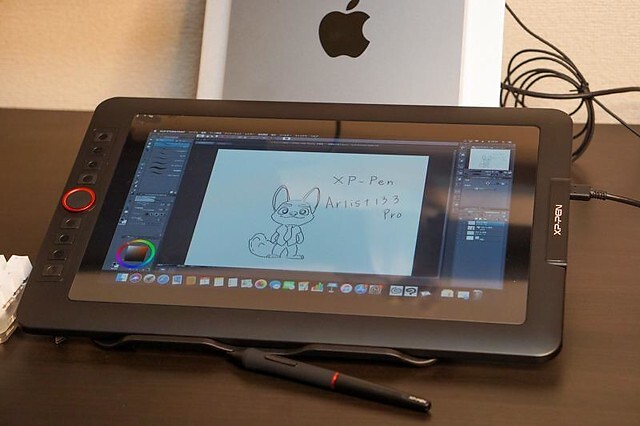
It comes with with a 13.3” display area, The Full HD display paired with 88% NTSC (123% sRGB / 91% Adobe RGB) Color Gamut will present vivid images, vibrant colors and extreme detail of your artwork.
With 1920 × 1080 resolution and 16.7 million display colors, the screen can come to life to present the best viewing experience.
The screen of XP-Pen Artist 13.3 Pro is laminated and bonded, which improves parallax reduction. The low levels of parallax are very similar to the Wacom Cintiq.
The tablet comes with a pre-applied screen protector which has a nice matte anti-glare texture. An amazing feature that is very beneficial for the users is that is can be directly powered from a laptop.
Along the side of the tablet, there are 8 physical shortcut buttons and a creative red dial. The red dial is a function wheel which spins extremely smoothly and is an absolute pleasure to use.
You will get a highly accurate, fast proximity and pressure sensitive PA2 Stylus that is perfect for note taking, handwriting recognition, mark-up and digital art.
With its lightweight screen, pressure ( 8192 levels ) and tilt sensitive ( 60 degrees ), battery-free pen, and low price ,the XP-Pen Artist 13.3 Pro is a great budget screen-tablet for hobbyists or beginners.
3. XP-Pen Artist Pro 16

This eye-catching XP-Pen Artist Pro 16 ergonomically designed to be user-friendly and is come with a solid aluminum metal case, Light and portable with a 9mm thick slim design.
The 15.4-inch screen space supports 1920 x 1080 resolutions and projects every creation with the highest details. Further, a 178° wide viewing angle makes viewing comfortable, natural, and smooth.
99% Adobe RGB color gamut and 16.7 million display colors give the tablet the power to make every display look gorgeous and vivid across the screen.
The glass is fully laminated with the screen to ensure the best drawing experience by making the X3 Elite Plus Stylus work naturally and minimize parallax.
This X3-Smart-Chip Stylus has a whooping 192 pressure levels, low activation force and tilt recognition, which all gives you an amazing precision for most natural drawing experience.
The pen has a built-in eraser end,and is preset to “erase” , you can just flip your pen and erase your drawings / notes with the digital eraser.
In addition, The 8 shortcut buttons and two wheels provide much convenience after customisation. It’s a very unique design which is actually fairly useful that has a physical spin wheel on the outside, and a virtual touch pad in the middle.
The styling of the device is very smart and elegant that surely adds to the personality of the user. With its specifications, this tablet seems to be very promising, with top-of-the-line features around the board and a decent price.
4. XP-Pen Artist Pro 16TP

XP-Pen Artist Pro 16TP is one of the best drawing tablets with 4K UHD ( 3840 x 2160 ) resolution and a 15.6-inch multi-touch screen. The display of this drawing tablet also supports 124% sRGB wide color gamut for vibrant and vivid color reproduction.
It projects all graphical presentations with great accuracy, maintaining a natural transition of colors and perfect color saturation.
It is very user-friendly. The multi-touch control combines perfectly with the functions of the pen to offer a seamless working experience for the users. The glass seamlessly incorporates with the screen and minimum parallax.
It adopts eye strain relief technology with the help of an anti-glare glass screen, which makes everything across the screen mild and gentle to the eyes.
As an ideal drawing tablet, much attention is paid to the stylus that comes with an eraser that is easy to use. The PH2 stylus also supports 60 degrees of tilt function and an 8192 level of pressure sensitivity.
An awesome display, precise pen, and a battery-free stylus lets you bring your projects to life whenever and wherever without disrupting your creative flow.
XP-PEN Artist Pro 16TP supports Windows, Android, Chrome OS and MAC OS. and is compatible with Photoshop, Illustrator, SketchBook Pro, MediBang, Clip Studio and many more digital art programs.
This is the most expensive tablet on my list, but as they say—you get what you pay for.
5. XP-Pen Artist 22 (2nd Generation)

XP-Pen Artist 22 (2nd Generation) is a great choice if you need a large tablet that can handle long hours of working without heating up or throttling.
It has a massive 21.5” drawing area that has a Full HD resolution of 1920 x 1080 for both amateur and advanced use.
Have complete control over your artwork and experience the nuance of every hue on the spectrum thanks to advanced color quality (90% Adobe RGB coverage).
XP-Pen Artist 22 (2nd Generation) has 8192 levels of pressure sensitivity to give you the most accurate performance and realistic pen-on-paper feel.
The battery-free pen’s outstanding tilt recognition and virtually lag-free tracking will give you the ultimate control over your creative process.
The pen comes with customizable press keys to switch between brush and deleting options and for adjustment of color and size of the brush.
In addition to HDMI connection, this device also supports another connection types which is USB Type C to Type C.
This tablet comes in the box with the adjustable tablet stand, battery-free pen, pen holder, screen protector, black glove, adapter , and combined cable.
Whether you’re into drawing, photography, animation, fashion, sketching, image editing, 3D sculpting—this tablet will do the job.
6. XP-Pen Artist 24

The XP-Pen Artist 24 boasts a 23.8-inch IPS monitor that has a QHD resolution of 2560 x 1440. 2K resolution represents every details with vivid clarity.
It offers maximum working space to users to assist in better navigation across the screen to let imagination and creativity take their shape without any limitations.
It covers 127% of the sRGB and 94% of the Adobe RGB color space. which is designed to match the professional-grade quality, making it ideal for high-level editing of imagery and photography.
There’s an in-built tilt recognition technology in the device that gives it natural tilt support.
It also comes with a pressure sensitive (with pressure levels going up to 8192), cordless and battery-free pen to save you the trouble of charging it.
Has an ergonomically designed stable stand makes the screen free from shaking. The multi-angle adjustable stand allows you to set the operation angle freely to suit the way you sit.
Supports VESA mount, which mean you can use with Ergotron arms, or many other mounting products.
XP-Pen Artist 24 is one of the most popular choices for everything to do with digital creation and visual thinking. If you want to improve your digital expression, this device has all the essential features required to sharpen your skills and also gives you the freedom to explore.
Conclusion
A friendly reminder, the drawing tablets with screens mentioned above must be used with a computer.
For years Wacom has been the standard for drawing tablets; however, I have personally stopped using Wacom tablets in favor of the XP-Pen Artist. They are equally as good!
The best screen drawing tablets for one person will differ from the next, depending on your seriousness as an artist, your budget, and whether or not you’ll want to use it for non-artistic purposes.
All this information provided or given is to help you choose your perfect device and decide for whom you want it.
With proper guidance and information, the user can get the desired product in their budget and comfort.
We hope you found this article helpful, and we wish you plenty of success with your artistic pursuits.
Source: https://www.xp-pen.com/forum-5743.html