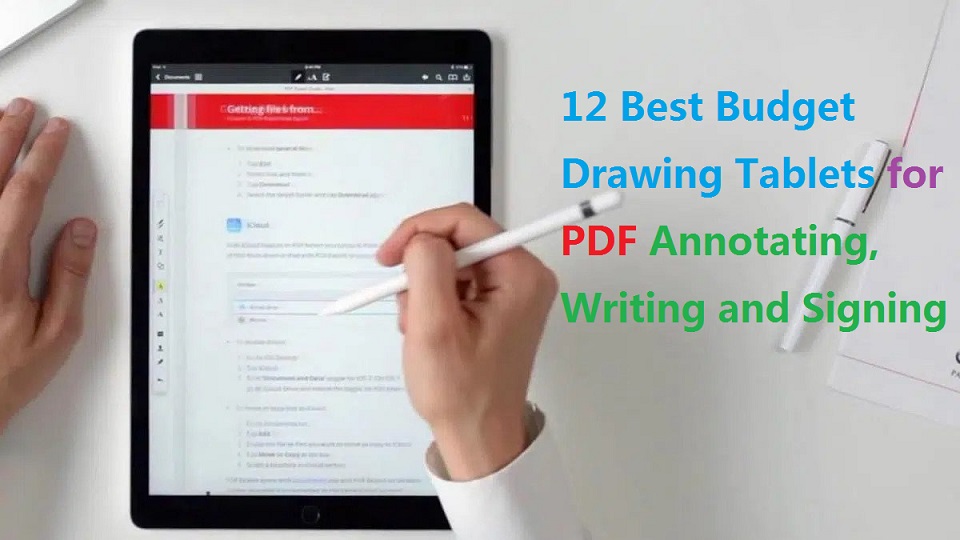
If you are annotating or correcting typed documents, the PDF format is the most user-friendly because you can add inking and comments without undoing the document layout.
You may want to highlight the important points, add some explanation wherever needed and cross out unnecessary stuff on PDFs. This can be done using a variety of tools.
The two main factors are: A Good software for highlighting and note-taking on the PDF; A Good device supports stylus input that writes and marks accurately.
Annotating PDFs on a tablet or computer is a convenient way to take notes, highlight important information, and collaborate with others.
Whether you’re on a Windows, Linux or Mac computer, or plan to buy an iOS, Windows or Android tablet to annotate pdf, here are the pdf annotation programs and tablets with stylus for you to write or draw on a PDF.
How to Annotate a PDF on Tablet or computer?
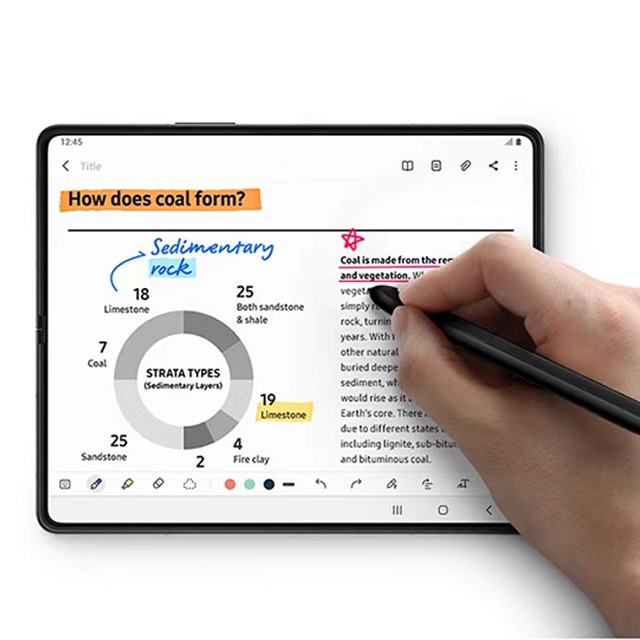
Open the PDF file on your tablet or computer. You can use a PDF reader app or a document editing app to do this.
Look for the annotation tools in the app. These tools may include a pen or pencil for highlighting text, and various shapes and symbols for marking up the document.
Select the tool you want to use and start annotating the PDF. You can use your finger or a stylus to write or draw on the document.
Save your annotations. After you have finished annotating the PDF, make sure to save your changes so that they are reflected in the file.
What is the best software to annotate PDF?
PDF annotation software allows you to highlight PDF, add notes to PDF files, and underline your PDF files.
There are lots of applications on the market that let you edit, comment, markup, and save the changes to PDF files.
It maybe a pdf reader, note taking app, online whiteboard, or even a web browser.
Some popular options include Adobe Acrobat, Foxit PDF, and GoodNotes.
Simply open the PDF in one of these apps, and use the writing or drawing tools to make any necessary changes or notes.
But notice that most pdf applications are only readers. The ability to edit/append a pdf might require some special software.
The big difference is there are tools built in for typing comments, drawing with shapes, adding hatches, dimensioning.
Which tablet with stylus for Annotating PDFs?
The first step is to determine what type of tablet you want to use. Indeed, both standalone digital tablets and graphic drawing tablets allow you to annotate and correct on screen.
Graphic tablets connect to a desktop or laptop computer like a mouse. Styluses generally do not require a battery.
Graphic tablets allow you to use software already installed on your computer. You can also use them to annotate PDFs.
Drawing board senses pressure so it is recommended to use the least amount of pressure from your hand while writing.
There have 2 different kinds: non-screen drawing tablet, drawing tablet with screen.
Pros for a screenless tablet, there’s less cable management and it’s cheaper.
But On the other hand, the fact that annotations appear on the computer screen rather than where you write may require a period of ergonomic adaptation.
Display drawing tablets have a screen built in, but still need to be connected to a computer, for power and to use programs. like Wacom Cintiq, XP-Pen Artist and Huion Kamvas….
Pros for a screen display, it’s definitely nice to be able to be able to draw, write and annotate directly on the screen.
If you can afford it, graphic tablet with a screen is awesome.
Writing on a digital tablet using a stylus.
iPad, Windows or Android-style digital tablets are standalone devices, usually compatible with styluses, available separately. Pen-style styluses contain a lithium battery that must be recharged regularly.
Digital tablets allow you to be away from your usual workstation. They are available in a variety of formats and are easily portable, providing flexibility similar to annotating on paper.
If you want to use a digital tablet for Annotation, then upload these files to a cloud storage service (such as OneDrive, Google Drive, or Dropbox) that you can access from your tablet.
For iPad, If you have iCloud, all your documents will be on the cloud.
12 Best budget drawing tablets for annotating PDFs
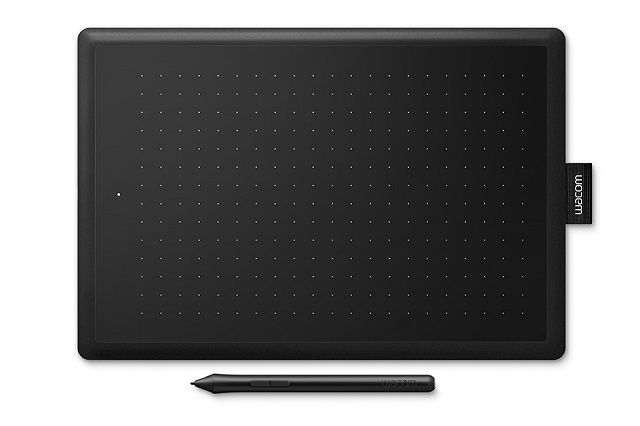
If it doesn’t have the ability to “annotate” on the PDF document, there’s really no point to getting a tablet. You can write, draw or annotate by your own handwriting with a variety of Pen and tools.
All drawing tablets, with or without a display, support to write, sign name, comment, highlight on PDF like using a real pen on real paper.
Most of these types of drawing tablets are nothing more than an input device, so if they work on your OS, they would work just fine in PDF annotation software, just like a mouse, touch pad, keyboard, etc.
Most standalone tablets are not specifically designed for a specific task of Annotating PDF. Therefore you need to be careful while choosing one for yourself, make sure it comes with a stylus or support pen input.
The best tablets will be different for everyone as it depends upon your personal situation.
However, I have picked 12 best budget drawing tablets for annotating PDFs. which will help you to make a decision.
1. One by Wacom CTL-472, 2. Huion 420X, 3. Gaomon S620, 4. XP-Pen Deco Mini4, 5. Wacom One, 6. XP-Pen Artist 10 (2nd gen), 7. Huion kamvas 12, 8. Gaomon PD1161, 9. Apple iPad (9th gen), 10. Samsung Galaxy Tab S6 Lite, 11. Microsoft surface Go 3, 12. Lenovo Tab P11 (2nd gen).
Conclusion
With the pen tablet and PDF annotation software, PDF annotation has never been easier or more efficient.
Of course there are many others oftware suitable for annotating PDFs that I have not listed like Squid, Notability, iAnnotate, PDF Element, Skim, Preview……
Unlisted tablets like ipad air, ipad pro, surface pro 8 or 9, samsung galaxy tab S7 or S8 series, xiaomi Mi pad 5….
There are too much options available on the market. you can check it by yourself.
If you want the finest tablet for reading and annotating PDF files, you should look for a device that is compatible with a stylus, has a long battery life, and has an operating system that supports the PDF annotation software.
Get one of the tablet in the list if it suits your preferences and requirements.
Let me know what you think is perfect device for annotating pdfs in the comments below.
Please share this article if you think it’s helpful.
See More Details: https://pctechtest.com/20-best-drawing-tablets