
Adobe Illustrator CC is a powerful vector graphics editor that is widely used by professionals in various industries such as graphic design, illustration, web design, and branding.
It allows you to create scalable artwork that can be used for print, digital media, and multimedia projects.
To produce quality artwork in adobe illustrator, you need both the right skills and tools. The most important tool is the hardware on which you’ll draw or edit the graphics on.
If freehand drawing and sketching is your thing, and you’re an Adobe illustrator user, you might want to get a drawing tablet, which is easier and more fun than using a mouse.
With an ergonomic design and powerful features, these pen tablets allow unparalleled precision and flexibility in artwork creation.
However, With so many options available in the market, it can be challenging to determine which graphic tablet is best suited for drawing in Adobe Illustrator.
In this article, we will explore the best graphic tablets for Adobe Illustrator, their features, and their pros and cons.
What is Adobe Illustrator CC?
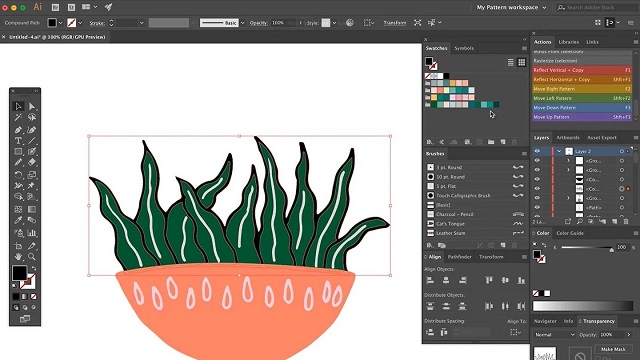
Illustrator has been the industry standard for vector graphics editing for many years. It is used by professionals around the world, and its file format (.ai) is widely supported.
The vector based nature of Adobe Illustrator means that it’s perfect for creating graphics that need to be resized without losing quality. This makes Adobe Illustrator ideal for creating logos, icons, and text effects since they will look equally good at any size.
Illustrator offers a wide range of tools and features that allow you to create intricate and complex artwork. It provides precise control over paths, shapes, colors, and typography, enabling you to create stunning illustrations, logos, icons, and other design elements.
Professional artists and graphic designers can easily create stunning designs through easily accessible templates and presets. In fact, it provides over 80 million in-built templates, graphics, videos, and images to make online drawing and graphic design easier.
Illustrator comes with a bunch of useful features, some of the best features include advanced glyph snapping, team collaboration tools, and cloud storage.
Illustrator integrates seamlessly with other Adobe Creative Cloud applications like Photoshop, fresco and InDesign. This allows you to easily transfer files and assets between different programs, enhancing your workflow and productivity.
Illustrator can be used for a variety of projects, including print design (such as business cards, posters, and brochures), web design (such as icons and illustrations), mobile app design, packaging design, and more. It provides the flexibility to work on diverse creative projects.
Illustrator is a professional tool that requires a lot of practice to master. If you are serious about illustrations, you should definitely learn how to use a professional tool like Illustrator. Just be prepared for it to take some time. Remember to be patient!
Why get a drawing tablet for Adobe Illustrator?
As graphic designers we’re accustomed to designing with a keyboard and mouse, but sometimes a task or design requires the precision of a freehand tool, and this is where a drawing tablet comes in handy.
If you’re doing fairly solid objects, icons, logos, etc, then using the pen tool via a mouse or trackpad is fine.
If you’re trying for more of a sketch or hand-drawn style, such as cartoons, then the pencil tool is perfect – and here’s where the drawing tablet is a better option.
A graphics tablet consists of a pressure-sensitive surface and a stylus. The stylus acts as a pen or pencil, allowing you to draw, sketch, and paint directly onto the tablet.
To capture any freeform drawing gestures, nothing beats the hand with a stylus ! The stylus offers a more intuitive, nattural, effortless and comfortable way to draw and paint than a mouse could ever provide.
This also allows you to have much more control over the strokes that you make. You will be able to draw nice smooth lines just how you want.
Using a stylus can help reduce the risk of repetitive strain injuries (RSI) or carpal tunnel syndrome. Because it eliminates the repetitive clicking motion that comes with using a mouse.
Modern drawing tablets have up to 8,192 different levels of pressure sensitivity. When using illustrator, the pressure sensitivity applies to your brushes as well, like the Paintbrush Tool and Bob Brush Tool .
The pressure sensitivity allow you to vary the thickness or intensity of your lines based on how hard you press down. This can help you to create a wider range of effects and add more depth and nuance to your artwork.
Using the tablet and stylus also has an impact on workflow. Once you get going your workflow will become more efficient as well. Especially if you end up programming your own quick keys, you’ll be unstoppable!
How to choose a graphics tablet for Adobe Illustrator?
While every tablet may have comparable benefits, not all tablets are created equal—so which tablet is best for Adobe Illustrator?
Below are the most important things you can look at to tell if the drawing tablet is worth buying.
1. Types of tablet
The first choice you need to make is to decide whether you want a simple graphics tablet without screen, a pen display monitor or even a standalone tablet with stylus.
graphics tablet: The graphics tablet has to be connected to a computer to work and visualize.
You have to learn to look at the computer screen instead of the tablet surface as you draw.
Because of the way it works, non-screen tablet have a bit of a learning curve and it does take quite a bit of getting used to.
However, non-screen tablets are often more affordable than pen display monitors, last longer and will always be better to carry around.
pen display monitor: A drawing tablet with screen, also known as a pen display monitor, is also a form of input hardware. The drawing surface, however, is a screen where you can see your artwork as you draw it.
Pen display monitors are far more intuitive, natural and comfortable than non-screen graphics tablets. At the same time, they are more expensive.
Since Pen display monitors are usually bulky and still need to be connected to a computer to work, they are not really portable like standalone tablets.
Standalone drawing tablet: A standalone tablet has both an inbuilt screen and a computer, supports pen input. You do not have to connect a computer to use it.
If you want the portability of an all-in-one tablet and enjoy drawing on the go, then thats probably your best bet.
But Standalone tablets are super expensive and has its limits, such as no built in keyboard and stylus (sold separately), limited/overpriced pc specs, etc.
2. Size
The size of the drawing area on the tablet is an essential consideration. It should provide you sufficient space to draw and express your artwork comfortably.
Smaller tablets are portable and convenient for artists, while larger ones offer more room for detailed work.
We recommend you to choose a tablet size that matches your screen ratio and allows you to draw without straining your arm or wrist.
3. Screen Quality
A good display is an important thing you should consider when shopping for a drawing tablet.
Drawing on a low-quality display is not only frustrating, but it will also produce low-quality work.
A fairly good display should consist of:
A high refresh rate for a snappy perceived response.
High resolution (FHD+ and above) for crisp images.
High brightness to be able to work with it outdoors.
Scratch resistance to withstand rough stylus pens.
4. Pressure Sensitivity
Pressure sensitivity allows the tablet to respond to the varying pressure applied by the stylus.
This feature enables artists to control line thickness, opacity, and brush strokes, making the drawing experience more natural and similar to traditional art techniques.
Pressure levels on tables start at about 2,000 levels of pressure and go up to around 8,000.
In this case, the higher the number, the more responsive the tablet will be for you.
5. Tilt Recognition
Tilt Recognition is great feature for artists who like shading and depth. It reflects traditional tools like pencils and brushes, creating beautiful shading effects in your digital art.
Choosing a tablet with tilt recognition adds precision to your creations and make it realistic.
6. Stylus Type
There are different types of stylus: with or without battery.
Battery-free stylus don’t need batteries or any wires to function, reducing maintenance and weight for a more natural pen feel.
The stylus of Wacom, huion and XP-Pen has no battery and doesn’t require charging, they use advanced EMR technology which receives its power from the tablets.
Rechargeable stylus need charging just like your phone or laptop, such as the Apple Pencil, Surface Slim Pen 2 and Samsung S Pen.
If they run out of battery you will have to find a power source to charge before you can draw again.
Additionally, Some standalone tablets like apple ipad and microsoft surface don’t come with a pen, so you’ll have to get the pen separately.
7. Compatibility
Standalone tablets come with embedded operating systems which means that you cannot change them later.
iPad runs on iPad OS, samsung galaxy tablets runs on android while microsoft surface runs on Windows 11.
The Operating system will determine which graphic design software you can install.
Although adobe illustrator is available across most platforms: Windows, Mac and iPad OS, but it is not available on Linux, Android and Chrome OS devices yet.
Luckily, traditional drawing tablets are all compatible with both Windows and Mac operating systems, so they definitely works well with adobe illustrator.
8. Additional Features
Many advanced drawing tablets will include additional features like hotkeys, multi-touch, and wireless connectivity that are required to streamline your artistic process.
For standalone tablets, you also need to pay attention to tech specs include processor, ram, storage, graphics card and battery life.
9. Brands
Wacom is one of the most trusted brands in drawing tablets, It has the best stylus and the most expensive price.
But other brands, including Huion, XP-Pen and others, offer more added features at a lower price to compete with the wacom.
For standalone tablets, Apple, Microsoft, Lenovo, and Samsung are the the big players.
10 Best Graphics Tablet for Adobe Illustrator

We have tested various brands from exclusive ones like Wacom to versatile options like iPad Pro and Surface Pros, and very affordable ones like XP-Pen and Huion.
Every adobe illustrator user will have different requirements, so we made sure to have a variety of top drawing tablets you can buy in 2023.
1. Wacom Intuos Pro
2. XP-Pen Deco Pro
3. Huion Inspiroy Dial 2
4. XP-Pen Artist 16 (2nd Gen)
5. Huion Kamvas 16 Pro
6. Wacom Cintiq 22
7. XP-Pen Artist 24 Pro
8. Huion Kamvas Pro 24
9. Surface Pro 9
10. iPad Pro
Conclusion
Despite having different sets of features and specifications, these are the best drawing tablets for adobe illustrator in 2023.
Whether you’re a beginner or a professional, You can go with any of it if it fits in your budget and provides what you need.
Investing in a graphics tablet can help you take your digital art and design in adobe illustrator to the next level.
It will give you a lot of power to bring the objects of your imagination to the screen.
So consider adding this gadget to your toolkit and enjoy the benefits of a more natural and precise design process.
Source: https://pctechtest.com/best-drawing-tablets-for-adobe-illustrator