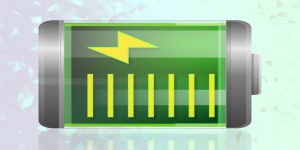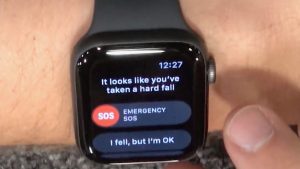If you are using an iPhone and facing the problem of storage, then you may feel better knowing that the issue is a common one. This storage problem could even affect your productivity in businesses and to have proper cloud storage is always essential if you’re going to give a back up to all your crucial online documents, including videos and photos. The market is flooded with several cloud storage devices, and to choose the right one is necessary. Some useful and essential storage apps which you can consider are the following:-

1.Google Drive
Google drive could be the best choice as it allows you almost everything to store, such as photos, docs, sheets, and presentations. It gives storage of 15 GB without charging even a penny along with providing unlimited storage up to 16 megapixels for photos. It is very reliable when it comes to creating docs and presentations and saving them for later use. Google Photos app provided by Google drive is one of the world’s best app to store your precious memories in the form of photos, and that could be countless.
2. OneDrive
One Drive works similarly in a way Just as Google Drive by allowing you to store almost everything and comes preinstalled on the devices of Windows10. If you are preferring PC and want all your online information to be in sync with the PC you are using, then OneDrive is the best option. It is a free storage device that allows you to store your online information, helps in sharing them with other people and in syncing your files with other internet devices. You often get notifications instantly if someone tries to do any edits in your documents.
3.Box
Box provides 10GB of free storage along with helping you to protect your files and finding them easily integrating with different apps available online. If you are in search of some other spot other than your email address, then Box is the excellent choice where you can collaborate on your files also. This online storage is the best platform for those who often need to share the data with team members and so to manage the data to be shared with external teams is very much accessible here. It becomes easy to access essential files that you have to share with other team members after storing them here on Box.
4.SugarSync
If you are not interested in getting your data shared with others which are attached to your emails, then SugarSync would be an excellent choice for you. It enables you not only in streaming videos without downloading them but also helpful in sharing your files privately. This online storage facility is useful if you want to sync all your data across a variety of internet devices continuously. SugarSync is the best one when it comes to providing security and safety to your online information along with providing online back up to your files without interfering in your productivity.
5.Mega
Mega is very much active when it comes to ensuring high security and privacy with end to end encryption to your online information or files along with providing facility to save and share them. This storage facility is available on all internet devices and provides up to 50GB of free storage. You can sync and upload the photos and videos along with collaborating with a team on the files shared through this storage device. However, due to the high security provided by this storage device to your online information, it becomes difficult for you to reset your password even though Mega has many exciting features worth to use.
6.Dropbox
Dropbox is widely used by people all over the world as it has many features making it an excellent platform for storing online information. It can not only sync your files across other online devices but also able to recover the data you have already deleted. It is not only available for Windows and Macintosh but also iPhone and androids. Dropbox provides 2GB free storage along with enabling the users to save files and adding new folders. This storage facility uses an advanced encryption system to protect your data and other online information.
Jay Cross is a trained office.com/setup expert who works with the development team with feedback from customers to make it to expectations. He lives in New York and In addition to his work, he also writes for his personal blog.
Source – Best Cloud Storage Apps for iPhone