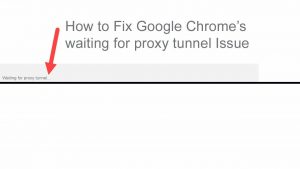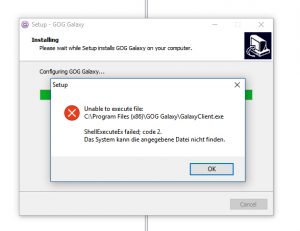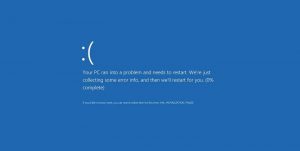Facebook has introduced a new tool called Deep Entity Classification to combat the creation of fake accounts on the pages of the social media giant. The new device, DEC powered by artificial intelligence, has been designed to counter the steps of cyber thieves and other suspicious people who often create a fake account for stealing the information of other people. Data Entity Classification, along with taking into account the activities of the suspect account, also evaluates all the news of the surrounding. The new artificial intelligence-enabled tool looks into all the pages of the suspect account to which it has interacted, including the behavior of the suspect account.

According to Facebook, the new toll has effectively reduced the estimated volume of the fake accounts by at least 27% and has helped to thwart the fake accounts, which were more than 6.5 billion. The malicious and mischievous actors created the fake accounts in such large numbers, and a large number of fake accounts were identified and caught in the initial phase of their creation. Still, the number of fake accounts is much more significant, and according to an estimation by Facebook, it is all about 5% of 2.89 billion accounts. These monthly active users are considered to be the fake account holders on the Facebook page as they have violated the terms of service of the social media giant. It is quite apparent that such counterfeit accounts have been created by malicious people to steal sensitive personal information of Facebook users. Later, such information related to the financial sector or own identity is misused by the cyber thieves to commit malicious activities that could harm the people financially, too, in some other way.
In such circumstances, Data Entity Classification plays an essential role by analyzing the behavior of the user through a holistic and sophisticated approach. It takes for the tool to explain all about features of 20,000 features per profile. Moreover, the artificial intelligence-powered device will also probe into the account of the users, which may be a potential fake account when it tries to send a friend request to someone. Facebook has said that over time, the behavior of the suspicious account holders has also been changed, and they are getting smarter every day to entice the people by pretending to be the real users. The automated system of Facebook has taken into notice of such behaviors. Further, the new tool will also get the advantage by looking in more depth into the action of accounts interacting on the platform.
The introduction and use of such an artificial intelligence-powered toll become vital for the social media giant as the 2020 US presidential elections are approaching. The company has already reported many foreign operations from Russia, Iran, and some other parts of the world, influencing the voting behavior, integral matters of the elections, and news narratives through fake accounts. Facebook and Twitter have faced many such issues of creating fake accounts and influencing the voting behavior and other matters and had to shut down a network of such fake accounts.
James Robert is a creative person who has been writing blogs and articles about cybersecurity. She writes about the latest updates regarding mcafee.com/activate and how it can improve the work experience of users. Her articles have been published in many popular e-magazines, blogs, and websites.